Tip
Check out:
our DEMO system
our Video tutorials
our GitHub sponsors => a way of supporting the project
Script
Description
How to add and manage custom scripts.
Manage
The ‘System - Scripts’ site allows you to:
list existing scripts
delete existing scripts
show/read the content of existing scripts
upload new scripts and/or update existing ones
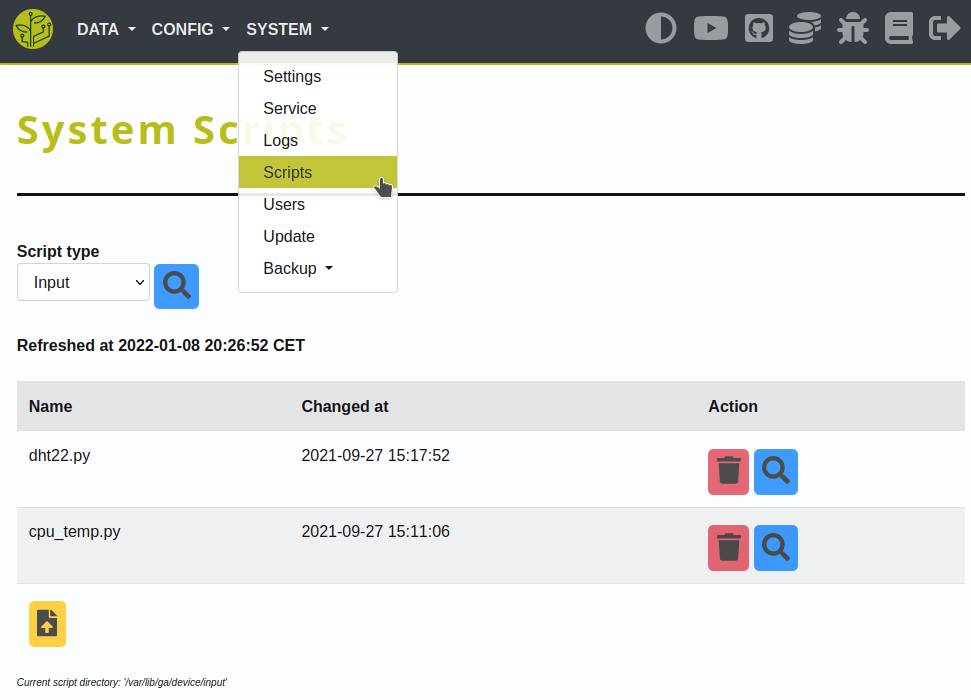
Writing scripts
How your own scripts can be integrated into the GrowAutomation core.
Basics
Binary
You are able to run your script with any given binary so that you can use your favorite scripting/programming language.
It’s also possible to just run a binary and leave the script empty - in case you want to use compiled code.
Either way - the script/binary will be expected in the device-script directories.
Script directories
With the default config, the directories are the following:
/var/lib/ga/device/input
/var/lib/ga/device/output
/var/lib/ga/device/connection
Data output
When using a script for an input-device you must return some data to the core.
This is done by simply writing it to STDOUT. In Python you can just ‘print’ it.
The core will expect the output to be formatted as JSON with the key ‘data’.
Per example:
python3 cpu_temp.py
> {"data": "12.60"}
In python3 it can be done like this:
from json import dumps as json_dumps
output = get_data()
output_dict = {'data': output}
print(json_dumps(output_dict))
Receiving config
There are basically two ways your script can receive configuration from the GrowAutomation core.
Script arguments
If you need a:
simple ‘switch’ argument
that is shared across all of the devices of a type/model
You can use a script argument.
This argument is passed as-is to the script as argument #1.
Per example:
# configured script: 'dht22.py'
# configured argument: 'temperature'
# command to be executed by the core:
python3 dht22.py temperature
If you use an output-device that can be reversed - it is also possible to set a specific reverse argument!
Per example:
# configured script: 'L298N.py'
# configured argument: 'forward'
# configured reverse-argument: 'reverse'
# command to be executed by the core to activate the actor:
python3 L298N.py forward
# command to be executed to stop the actor:
python3 L298N.py reverse
Device connection
Whenever you need to pass:
more settings
device-specific settings
You can use the device-connection setting.
This setting can either hold one single value or key-value pairs and will be passed in JSON-format to the script.
Single value
Per example:
# configured script: 'dht22.py'
# configured argument: 'temperature'
# configured device-connection: '4'
# command to be executed by the core:
python3 dht22.py temperature "{\"connection\": 4}"
Key-Value pairs
Per example:
# configured script: 'L298N.py'
# configured argument: 'forward'
# configured reverse-argument: 'reverse'
# configured device-connection: 'ga_json[fwd=19,rev=26,time=20]'
# command to be executed by the core to activate the actor:
python3 L298N.py forward "{\"connection\": {\"fwd\": \"19\", \"rev\": \"26\", \"time\": \"20\"}}"
# command to be executed to stop the actor:
python3 L298N.py reverse "{\"connection\": {\"fwd\": \"19\", \"rev\": \"26\", \"time\": \"20\"}}"
The script can then load that config - in python3 it can be done like this:
from sys import argv as sys_argv
from json import dumps as json_loads
CONFIG = json_loads(sys_argv[2])
get_data(CONFIG['my_setting'])